Virtual PC
Connectix Virtual PC
Setting up a multi-boot machine isn't too difficult. But running those operating systems concurrently is virtually impossible - unless you use a program such as Virtual PC, writes Dave Cook.
| Product | Virtual PC |
|---|---|
| Company | Connectix |
| Web | www.connectix.com |
| Price | £149 plus VAT (Education price £85 plus VAT) |
| We like | Simple to use. Runs more than one operating system at a time. |
| We don't like | Hosting options are limited. |
| Rating | 9/10 |
| Requirements |
Running a multi-boot system certainly has its benefits, but it's not all plain sailing. Few would deny that there are drawbacks involved. Not least of which is the time-consuming task of having to reboot the machine whenever you need to run a different operating system.
Thankfully, there are several applications available that can enhance your multi-boot experience. Take Virtual PC from Connectix, for instance, which works by turning your PC into a "virtual" computer.
But what exactly is a "virtual" computer? Basically, it means your software environment emulates a real system, fooling it into thinking that it's running on a "real" PC. The program uses a hard disk image to emulate the virtual machine's hard disk. This is made up of an expandable file that contains the guest operating system, plus applications and saved data. Once installed, you can run applications in several different operating systems simultaneously.
Who Would Use It?
Virtual PC is aimed mostly at departments, organisations, and enterprises that find it necessary to run applications in several different operating systems simultaneously.
Playing Host
Virtual PC allows machines running Windows 2000, Windows NT and Windows ME to host almost any combination of Intel-based (or compatible) operating systems. The remaining operating systems are run as guests. These include Window XP, Windows 2000, Windows ME, Windows 98, Windows 95, Windows NT, Windows 3.11, Linux and MS DOS. The one caveat is that, officially, at least, Virtual PC does not support Windows 98 running as host - even though it worked as host on our test machine without any apparent problems.
Setting up a computer to run Virtual PC is simple. This is due mostly to a setup wizard that guides you almost all of the way. The choice is yours whether to create a default PC, or to duplicate an existing one. Importantly, Virtual PC automatically detects all of the settings of the host system, thus saving you from having to manually configure network and printer settings on the guest PC.

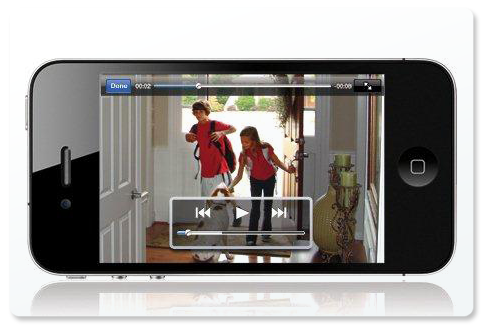

Comments
Post a Comment